Organizing Templates with Labels
As your library of templates grows, it will eventually get harder to find the right template you need to insert when you need it.
To alleviate that, you can organize templates by applying labels. Templates can have any amount of labels applied, and you can filter templates by label, thus making it easier to find the templates you're looking for.
To apply a label to a template, edit the template and either select a label from the labels dropdown, or create a new one. Similarly, to remove a label, click the small "x" icon on the label, and save the template.
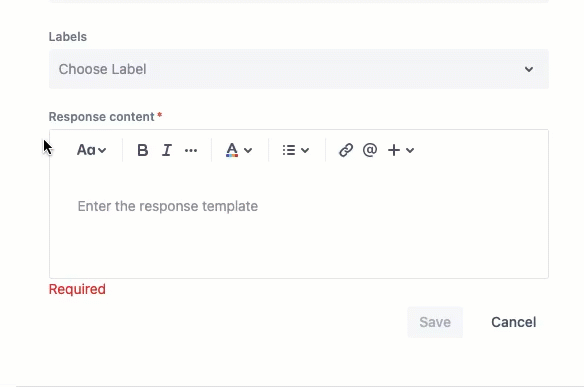
From the manage templates screen, and when inserting a template, you can filter by label.
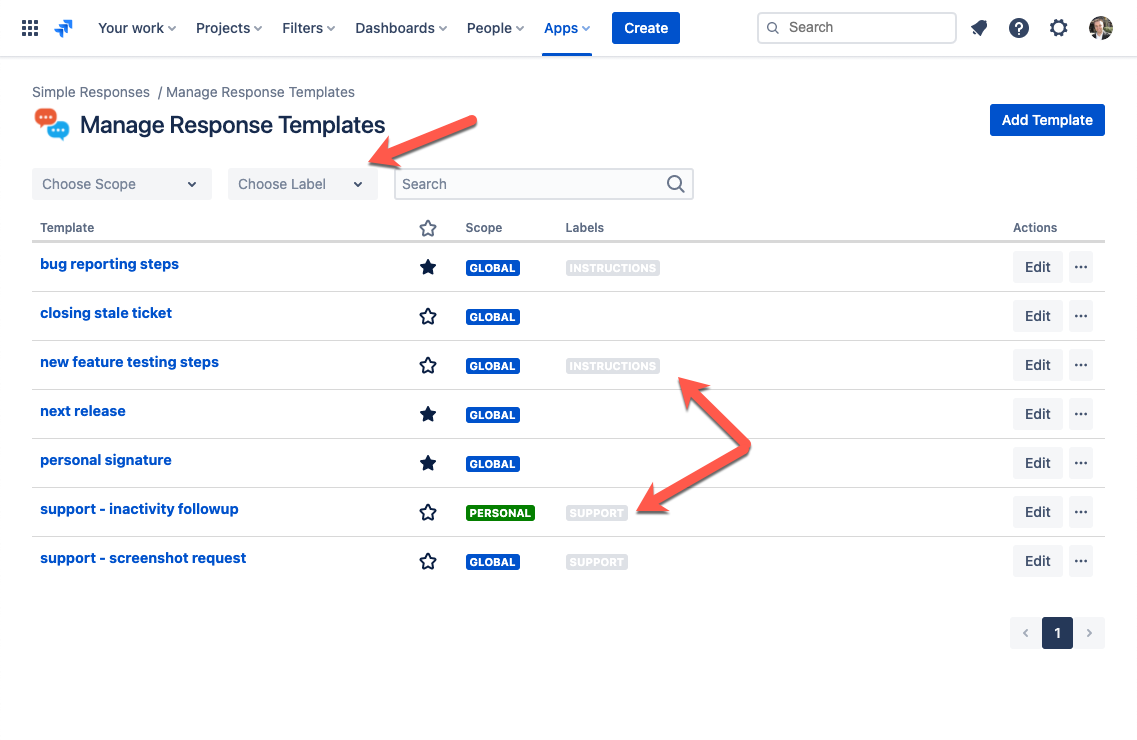
Note:
We understand that labels are a pretty limited way to organize templates. Don't worry, we have plans to improve this part of the app and provide better ways for organizing and grouping templates.