Managing Templates
To manage existing templates, navigate to the "Manage Response Templates" screen from the Jira apps menu.
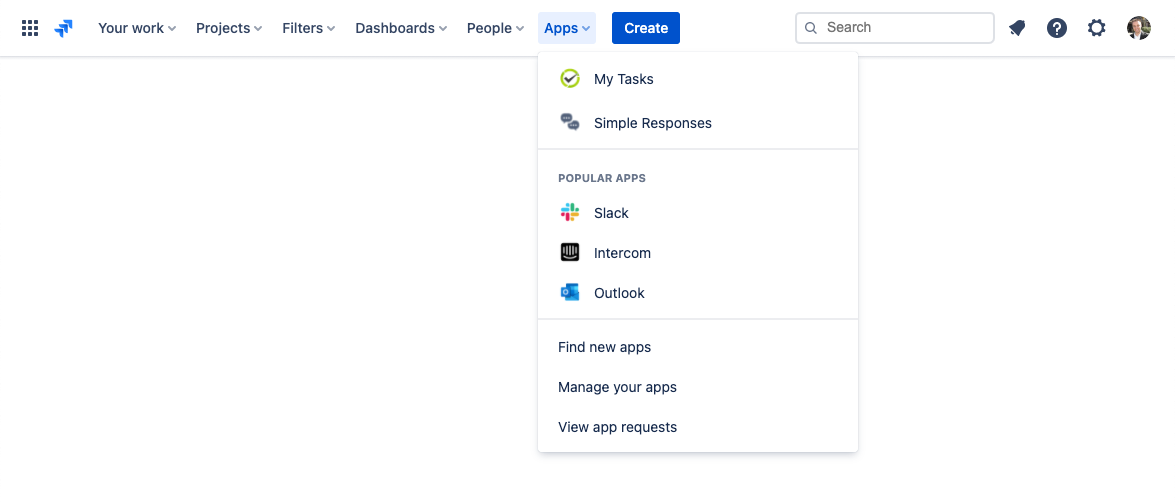
From the manage templates screen you can add/edit a template, as well as manage your existing templates.
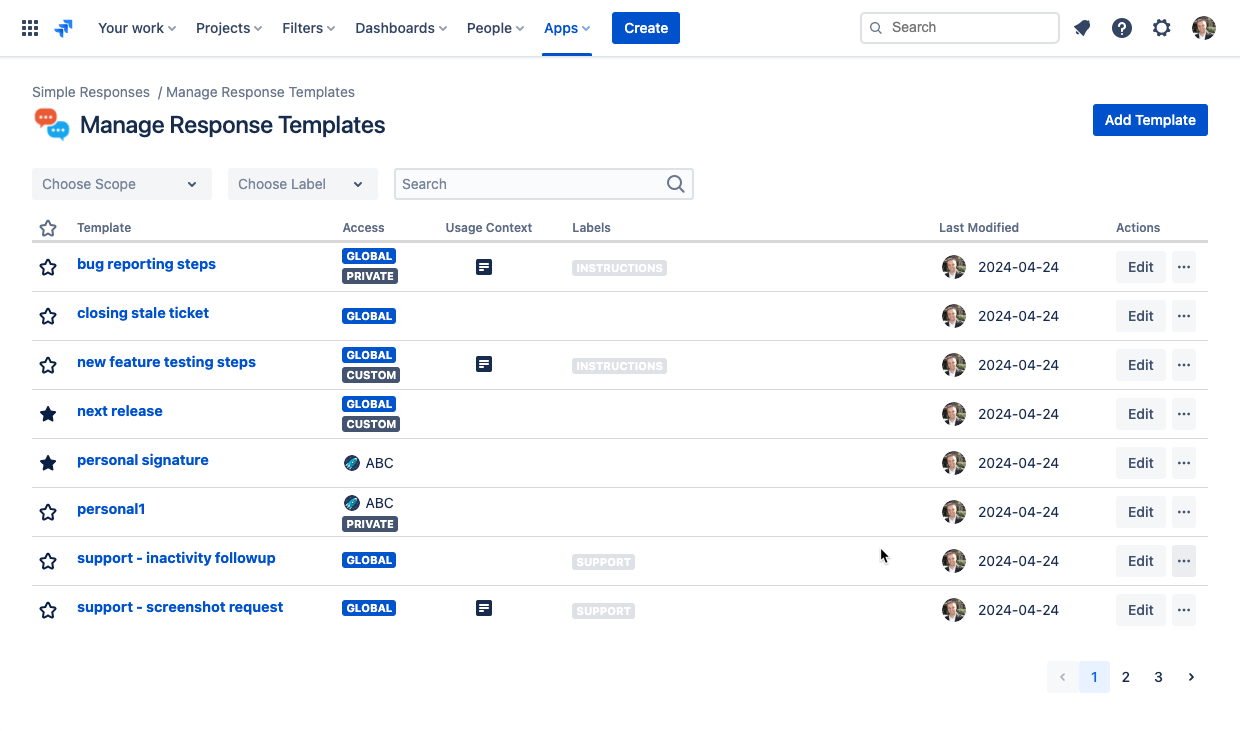
Each template shows you the name of the template, wether it is marked as a favorite for you, the visibility scope for the template, and any labels currently applied to the template.
Clicking on the name of a template shows a preview of the template, while clicking on the star icon toggles whether a template is a favorite for you.
Clicking the "..." button brings up additional actions for a template, which is also where you find the action to delete a template.
The list of templates can be filtered by name via the search field, as well as filtered by labels, or by visibility scope. The latter of which allows you filter templates based on whether a template is global, associated with a specific project, or your own private template.
To get a better idea of who can add, edit, or delete templates, have a look at the permissions page
Related Resources
Simple Team Pages
Create rich pages for your projects
Simple Team Pages
Create rich pages for your projects
Simple Team Pages
Create rich pages for your projects